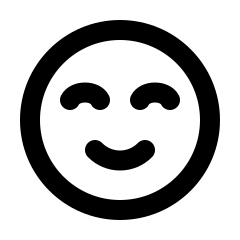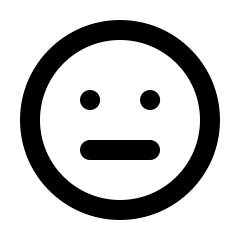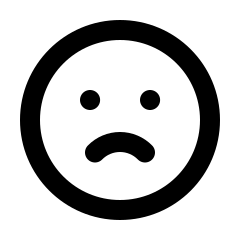To view your products, select Products from the main menu.
Your eCommerce platform and Members One synchronise data regularly. Whenever you make changes to your products in your eCommerce platform, Members One is updated instantly. To add products to Members One, simply add the product to your eCommerce store, and it will be synced to Members One automatically.
Once your products appear in Members One, they can be added to a club. To learn how to add products to a club, click here.
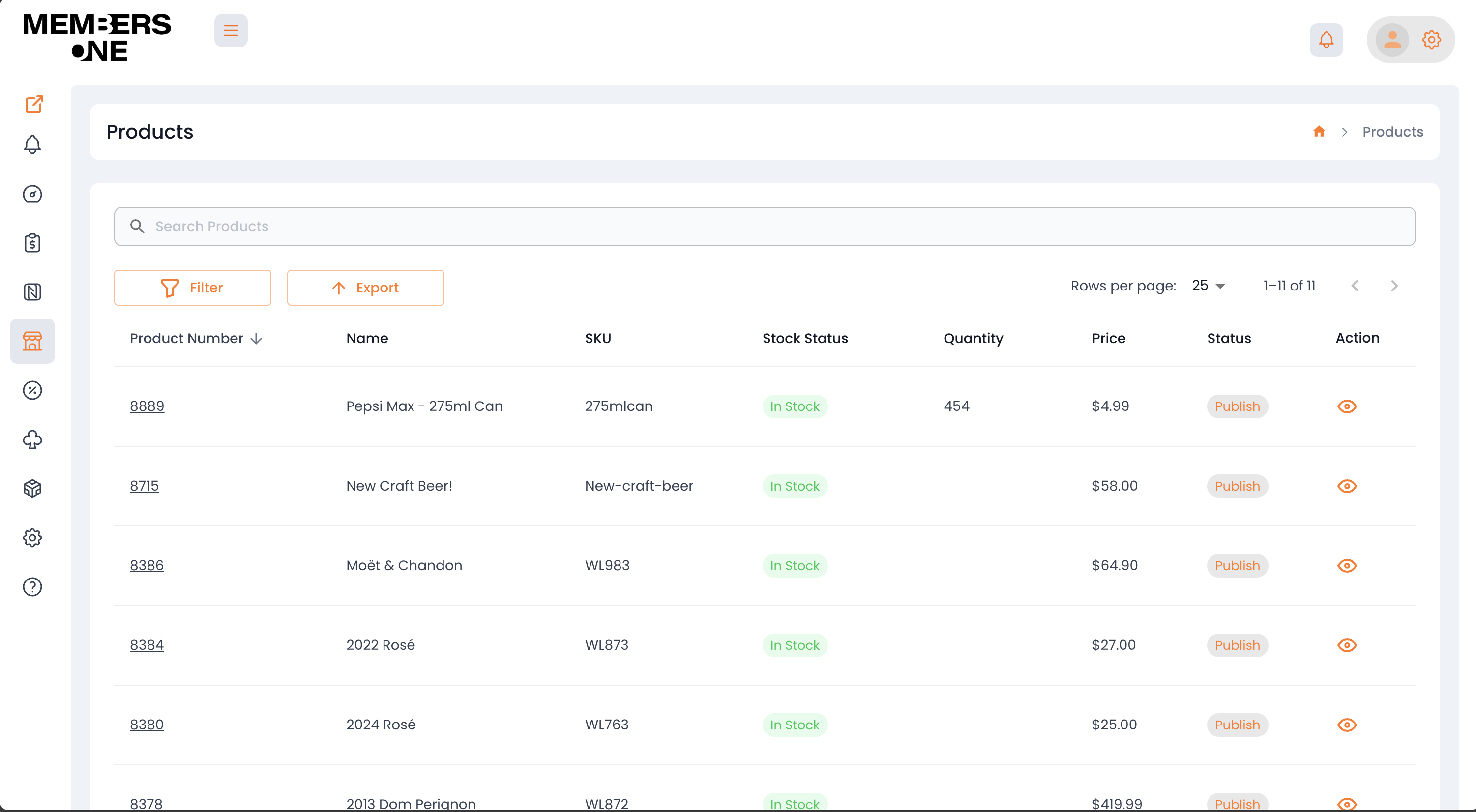
Product Synchronisation Features
Automatic & Instant Syncing
-
Products from your ecommerce platform are automatically synced with Members One, ensuring your product listings are always up-to-date.
Club Assignments
-
Once products are synced, you have the flexibility to assign them to one or more clubs. This gives your customers a variety of choices within their membership benefits.
Adding New Products
-
To introduce new products to your Members One offering, simply add them to your e-commerce platform. They’ll be synced automatically, making them available for club assignments.
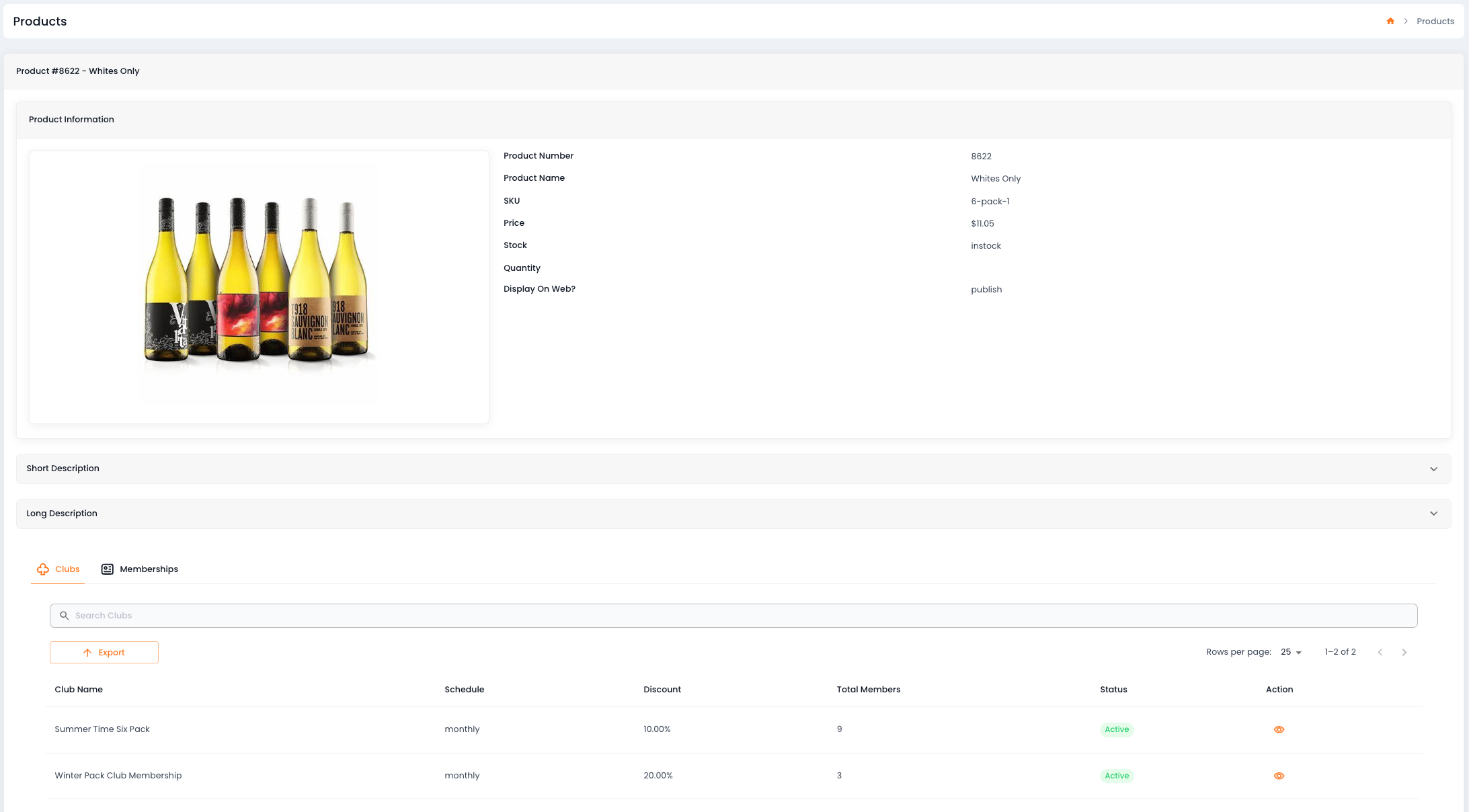
Product List Table
Below is a table of list page items and their functions.
|
Search Products |
Search for a specific product by Product Number, Name, or SKU. |
|
Export Button |
Click to export a CSV file containing the selected products. |
|
Product Number |
The unique ID assigned to the product. |
|
Name |
The product’s name. |
|
SKU |
The unique Stock Keeping Unit (SKU) assigned to the product. |
|
Stock Status |
Indicates whether the product is in stock or sold out. |
|
Quantity |
The number of units currently available in stock. |
|
Price |
The total retail price of a single unit of the product. |
|
Status |
Shows whether the product is published, saved as a draft, or is pending review. (Reflects e-commerce platform) |
|
Action |
Opens the Product Information page, where you can view or edit the product details. |