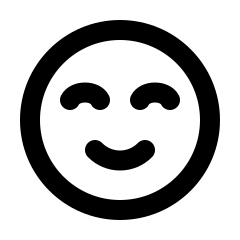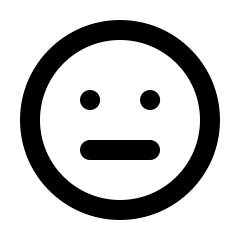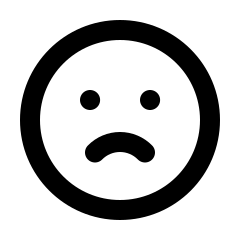Brevo Integration Overview
Want to join Brevo? click here.
Need to log in? click here.
The Members One Brevo integration allows you to sync your customers and members into specific lists within Brevo, enabling you to send targeted marketing emails.
Each club and loyalty discount automatically creates a specific list and updates the contacts whenever a member joins or leaves a club or loyalty tier.
If you want to sync WooCommerce customers, products, and sales information, we recommend using the official WooCommerce Brevo integration. Follow the guide here.
How to Connect Members One to Brevo
To connect Members One to Brevo, follow the steps below.
Step 1: Log in to your Brevo account, click your account name in the top right-hand corner, then select Account Settings > SMTP & API.
Alternatively, click here after logging in and proceed to step 3.
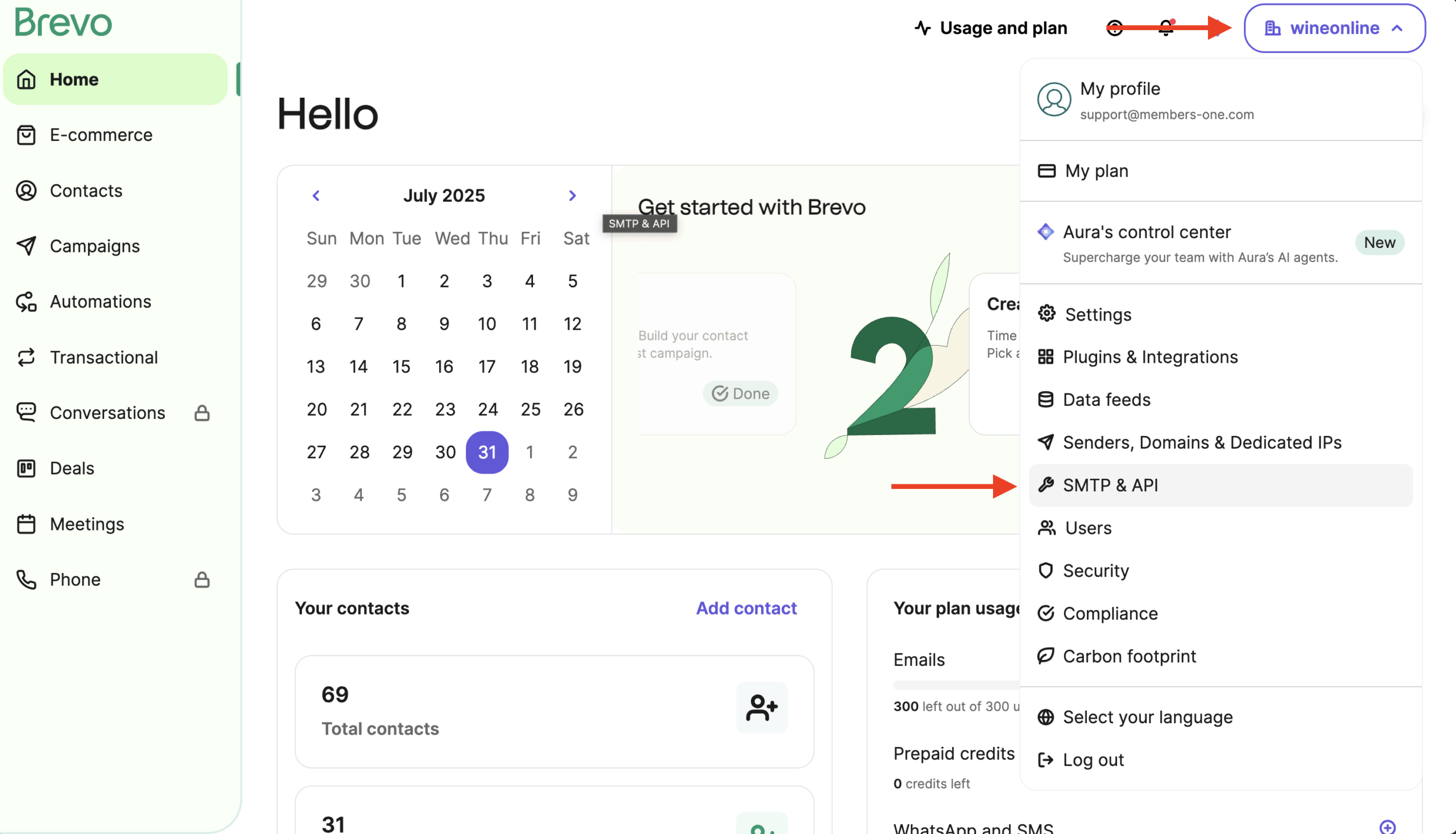
Step 2: Navigate to API Keys & MCP, then select Generate a new API key.
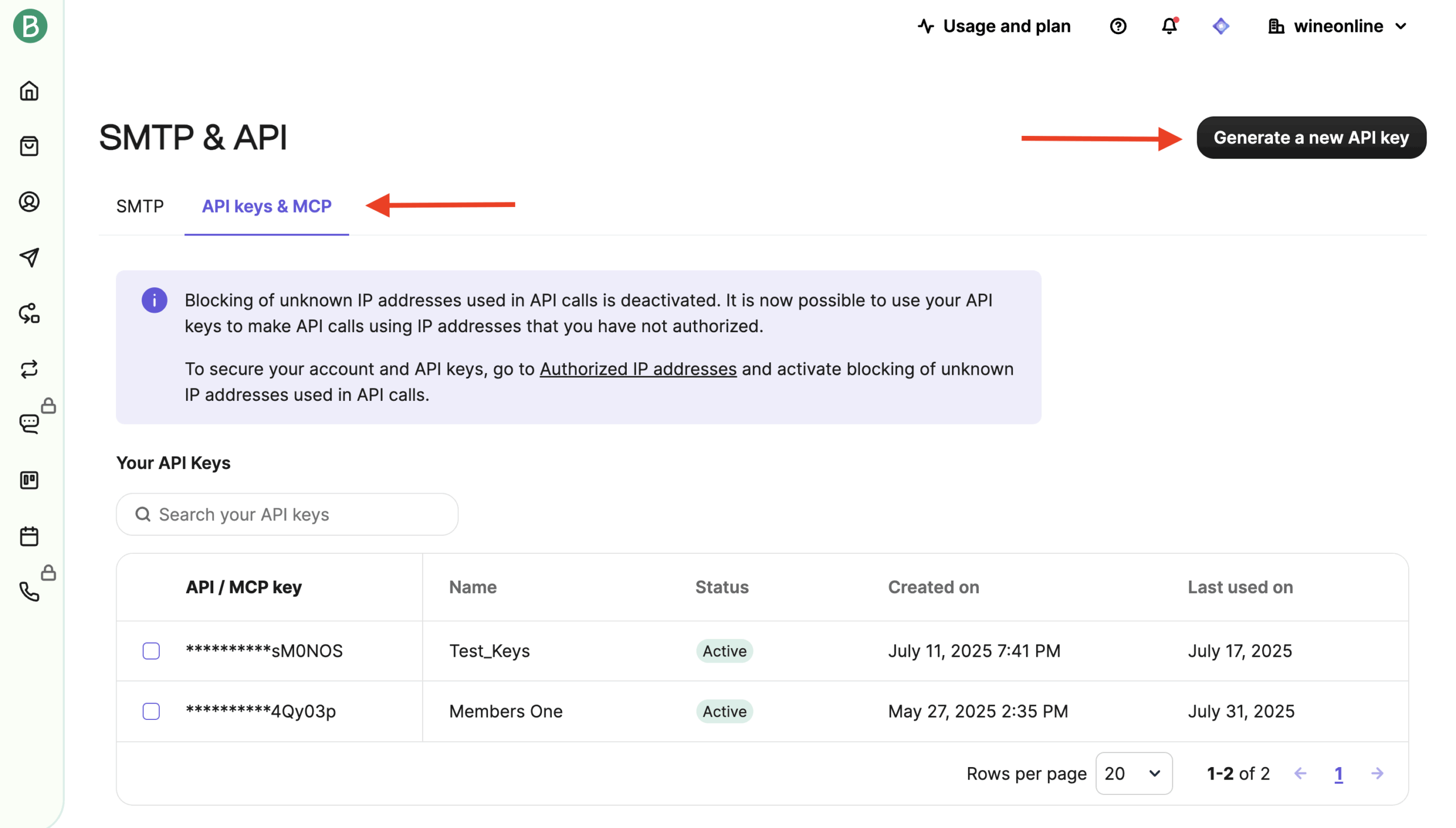
Step 3: Enter a name for your new API key (we recommend “Members One”).
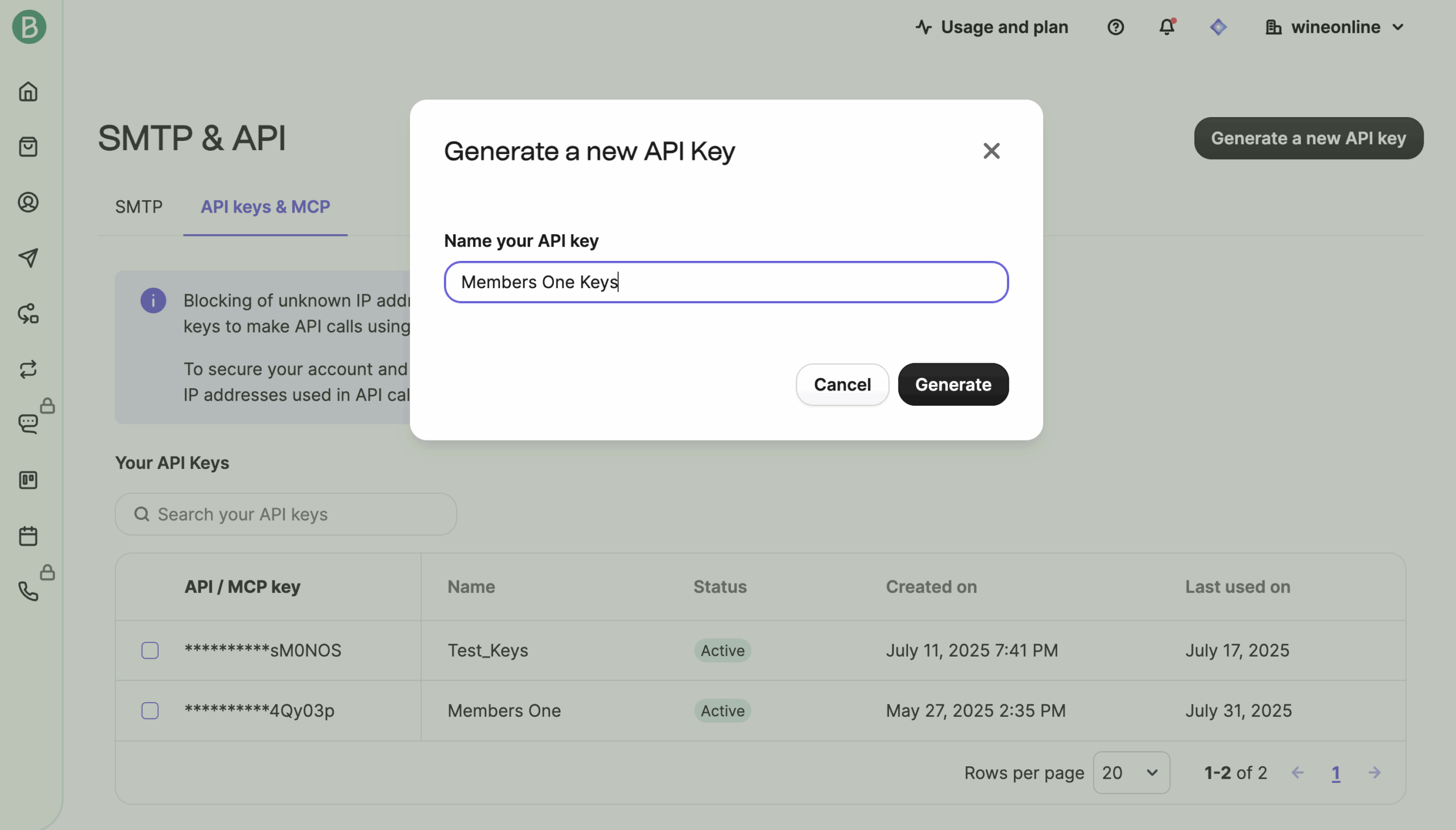
Step 4: Copy your API key (keep it secure; it won’t be shown again).
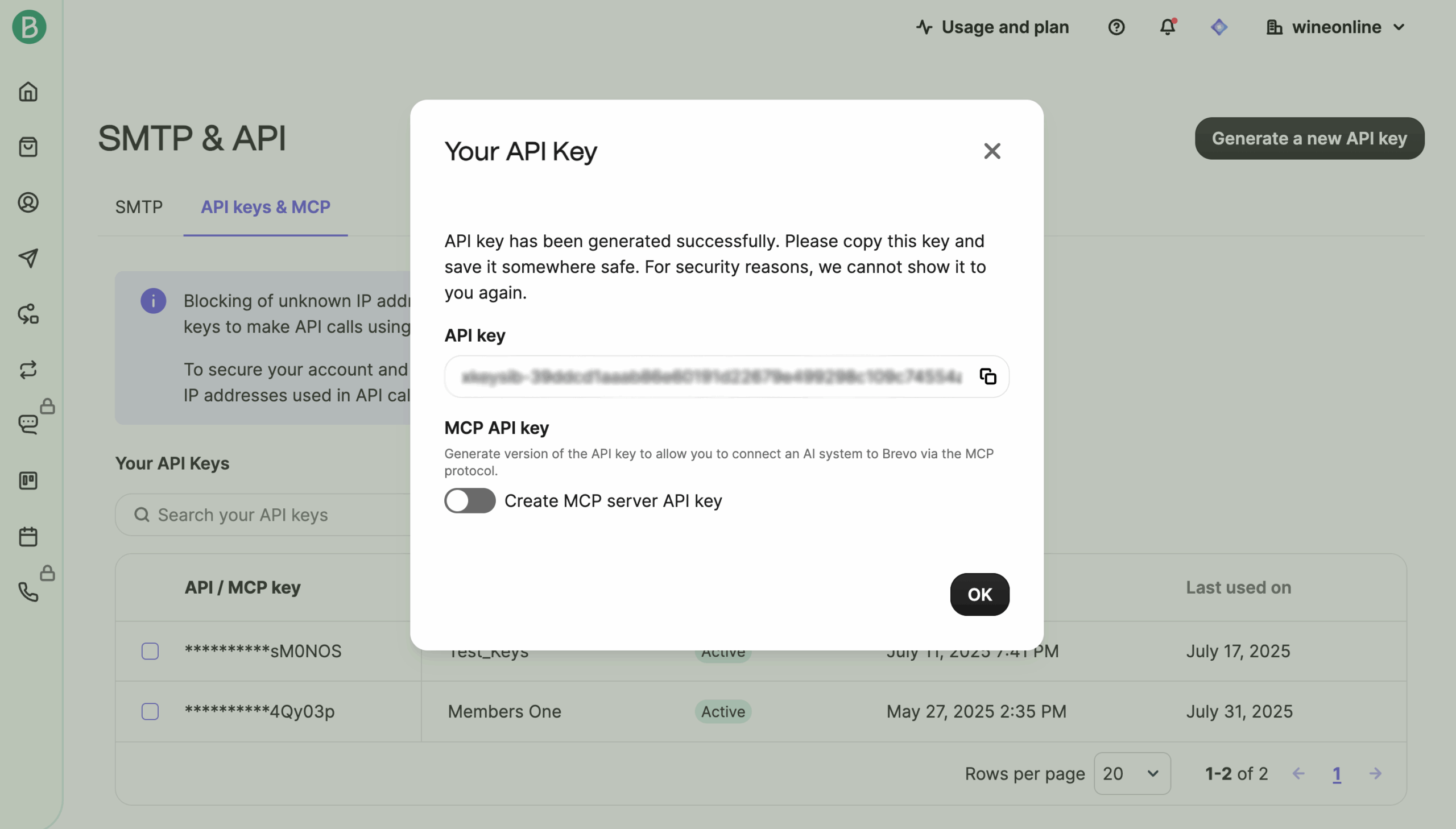
Step 5: Go to Members One > Integrations > Connections > Email Marketing > Brevo. Paste your API key into the API field and click Connect.
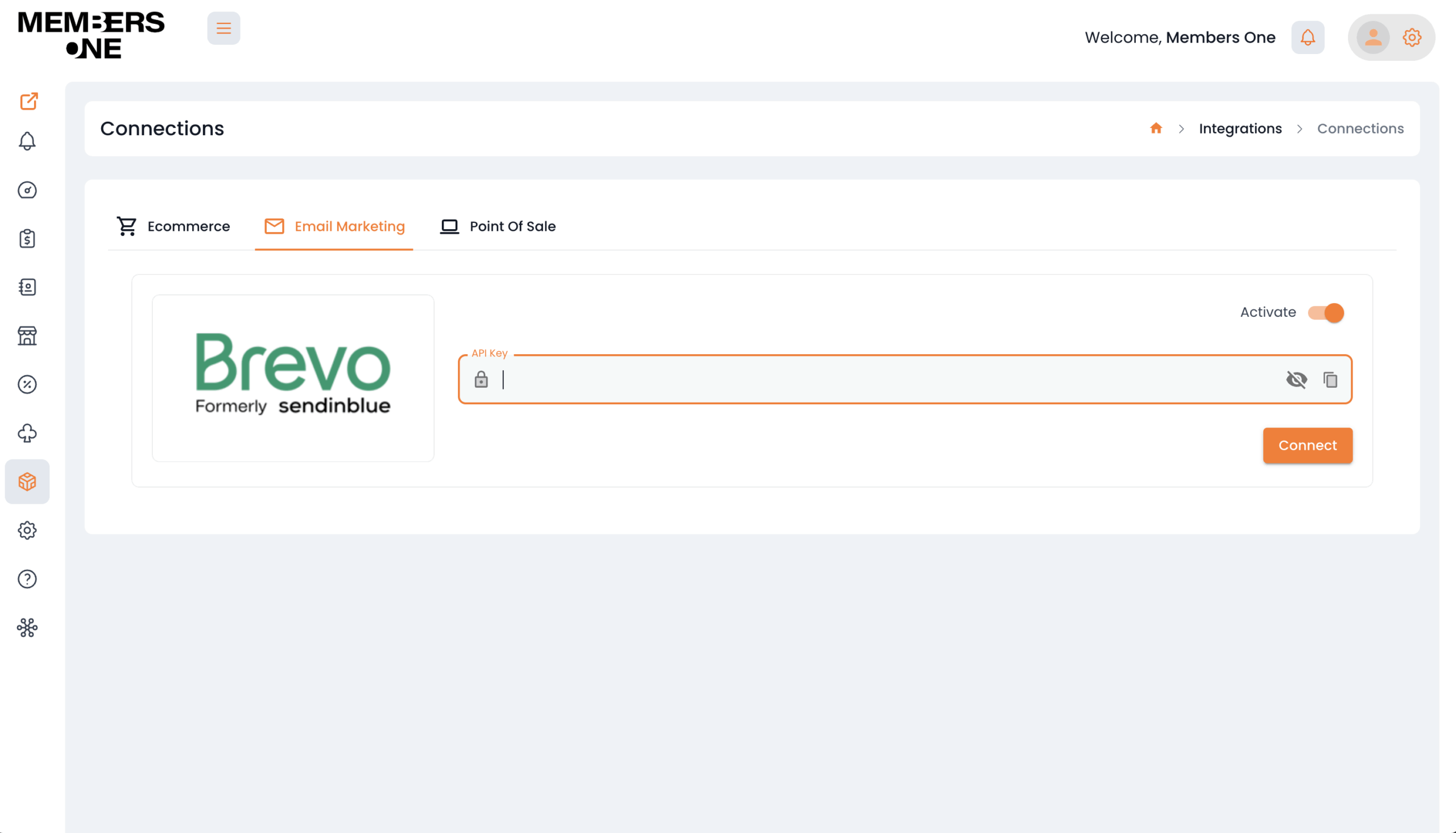
Congratulations! Your Members One vendor panel is now connected to Brevo, and new members will start syncing to your lists shortly.
Managing Clubs & Loyalty Discounts in Brevo
Once connected, Members One will automatically create and manage lists for your clubs and loyalty tiers.
-
Each club or loyalty tier will create a folder in Brevo.
-
Inside that folder, two lists will be generated:
-
Active – For current members
-
Cancelled – For former members
-
This setup allows you to email the appropriate members and send marketing materials efficiently.
Please note: Contacts and lists are created or updated daily. If you have connected Brevo and don’t see your list, please wait 24 hours.
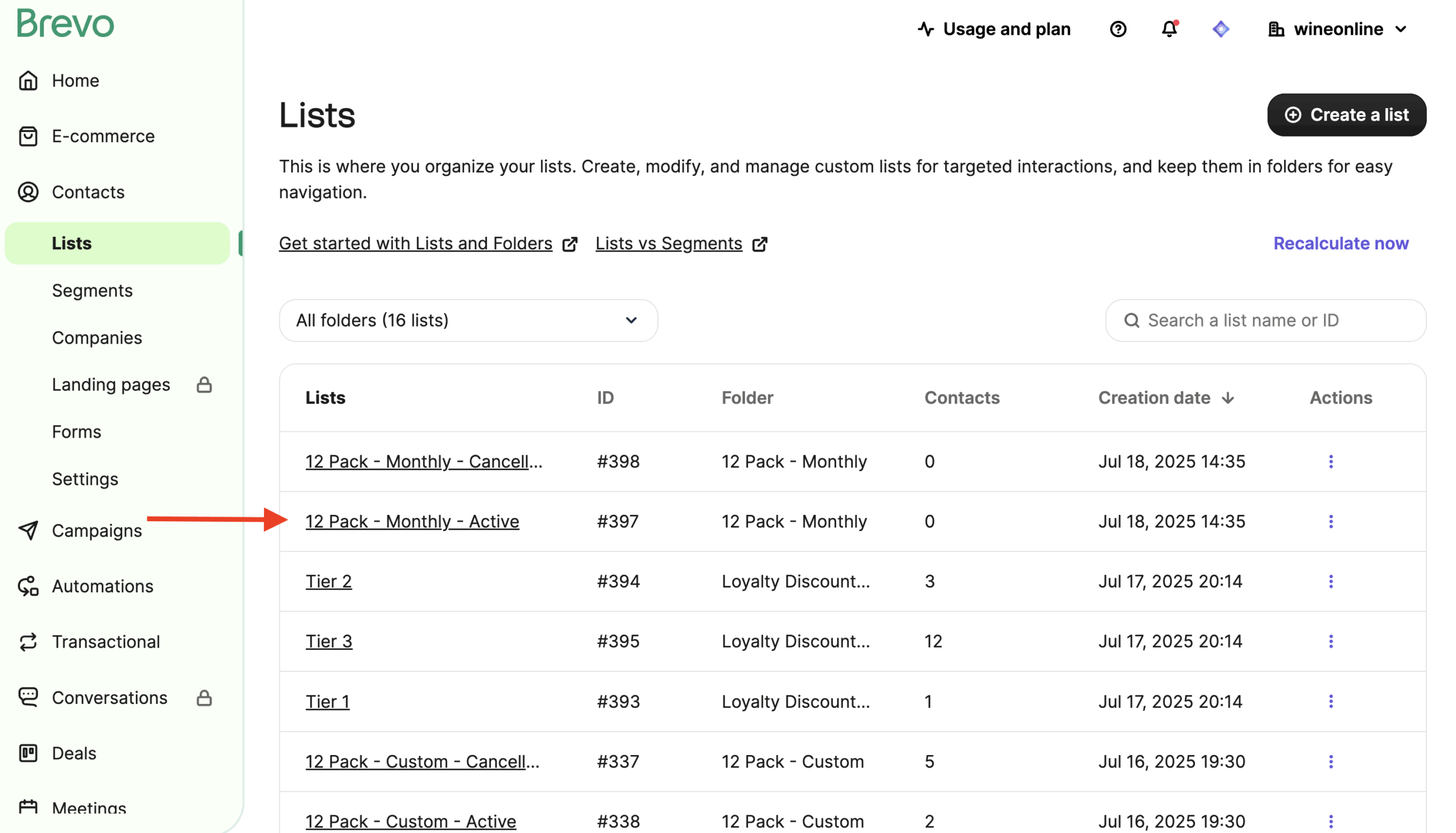
If you require any assistance connecting Brevo with Members One, we recommend reaching out to our support team at [email protected] for assistance.