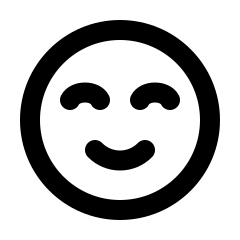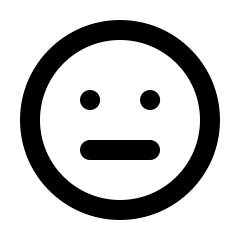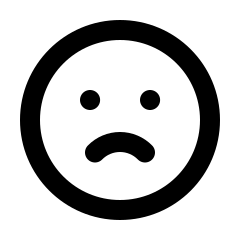Don’t have a Stripe account? Sign up for one here.
Already have an account? Learn how to set up a sub-account here.
Creating a Stripe sub-account for Club Orders
It is recommended to create a Stripe sub-account before connecting Members One. This process is free and very easy. This will ensure that all your club transactions are kept separate from store orders.
For additional information about Stripe sub-accounts, click here.
Connect Members One to Stripe
Log in to your Stripe account, click on the name of your current Stripe account in the upper-left corner and then select the account that will be used with Members One. If you have a Stripe account, it’s recommended to create a sub-account to separate your club and store transactions.
After logging in, use the search functionality in Stripe to find the API Keys section. Select the API Keys option, then copy your Publishable Key and Secret Key. After that, navigate back to Members One.
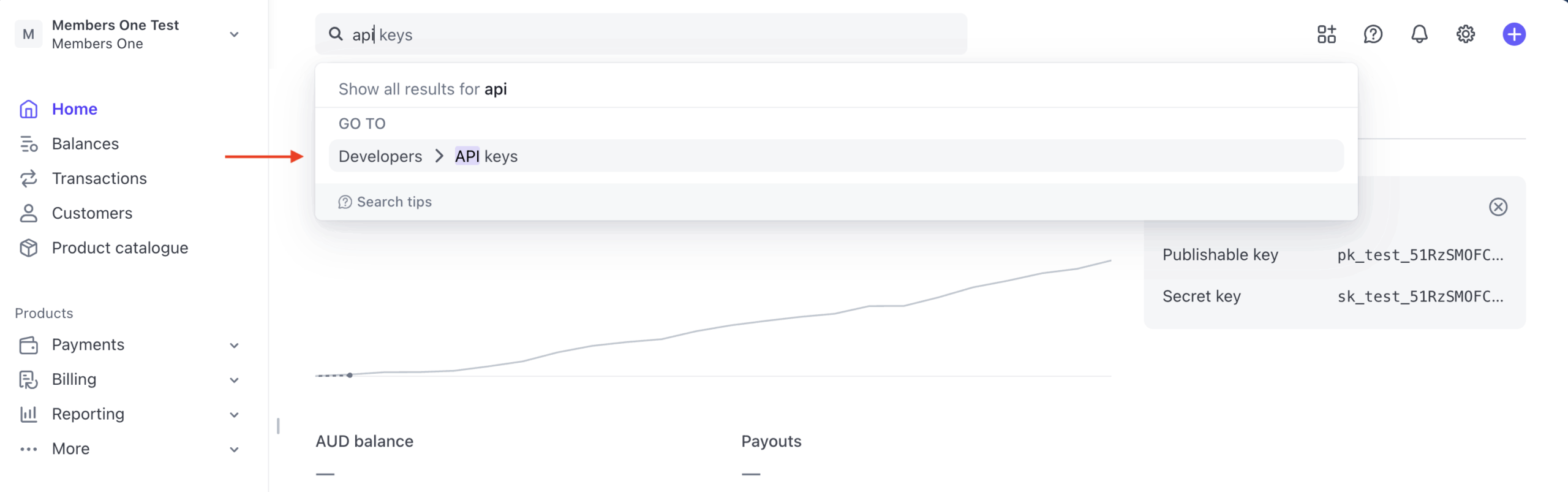
Navigate to Integrations > Payment Gateways > Stripe and paste your API Key & Secret into Members One. Ensure that your Stripe currency matches the currency in Member One. e.g. USD, AUD, NZD, CAD.
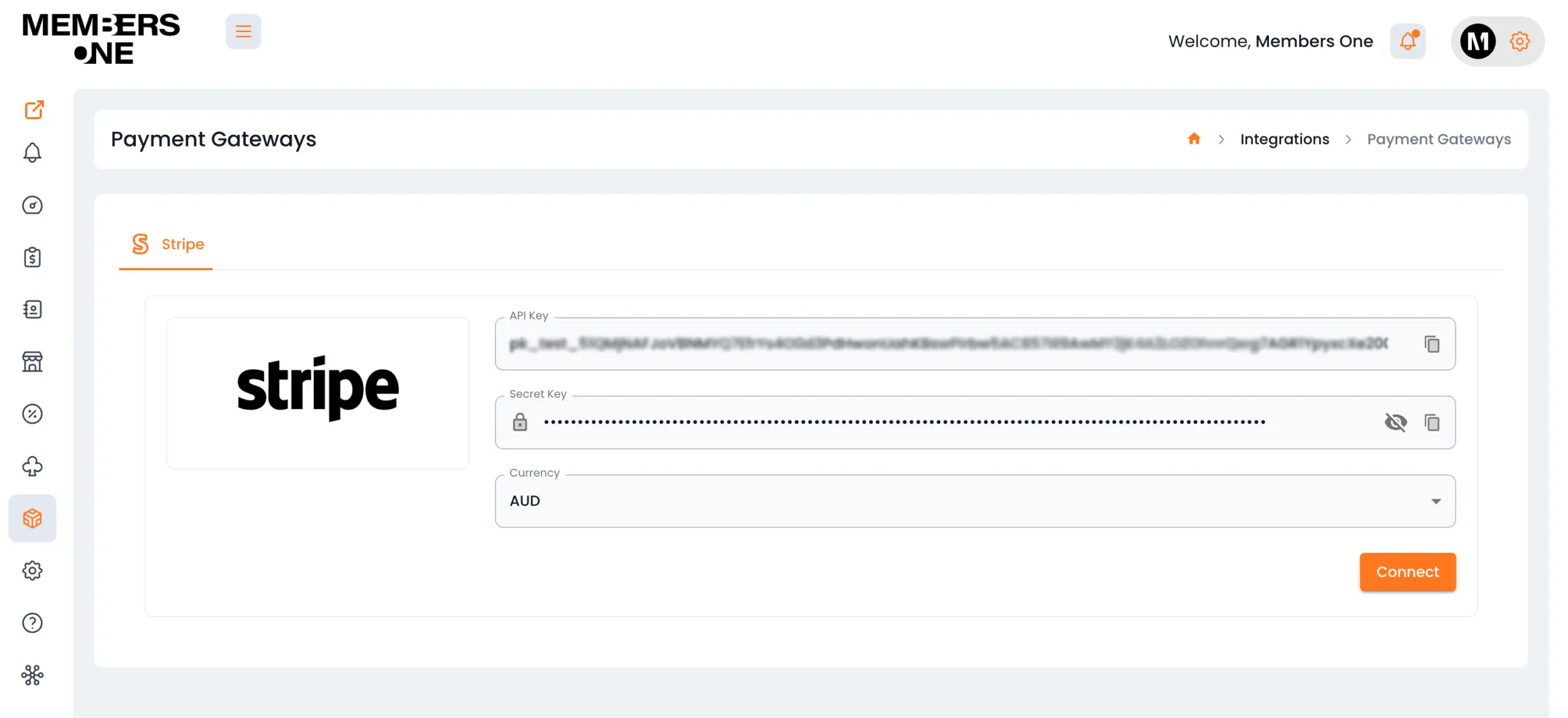
Congratulations! Stripe is now connected. Make sure your Members One account is in live mode; if not, keep it in test mode for payment testing. If you experience any issues, please get in touch with our support team here for further assistance.
Activating Apple Pay, Google Pay, and Link Pay on Club Checkout.
If you want to offer Apple Pay, Google Pay, or Link, you can enable this in your Stripe settings. To do so, go to:
From Stripe Dashboard > Settings > Payments > Payment Methods Select Default Method > Turn On Apple, Google and Link Pay
Once enabled, your customers will be able to check out using the selected payment method.