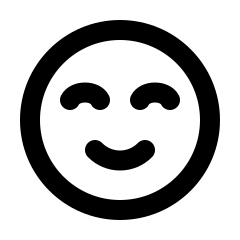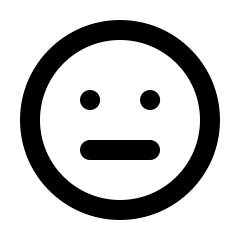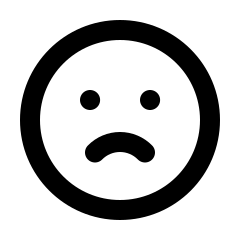Creating A Subscription Club
Creating a subscription club enables you to offer products regularly, which can enhance customer engagement and loyalty. Each club can be customised with unique settings and options, including branding, discounts, shipping, product selection, and scheduling. It is highly recommended to define your offerings and branding before setting up your clubs.
To get started, please follow these steps below.
Step 1: Navigate to Add Club
- In your vendor dashboard, go to Club & Subscriptions > Subscription Clubs.
- Click on [+] Add Club to start the process.
Step 2: Fill Out Club Details
On the club details page, you must provide specific information. While not all information is mandatory, it is recommended to include as much as possible.
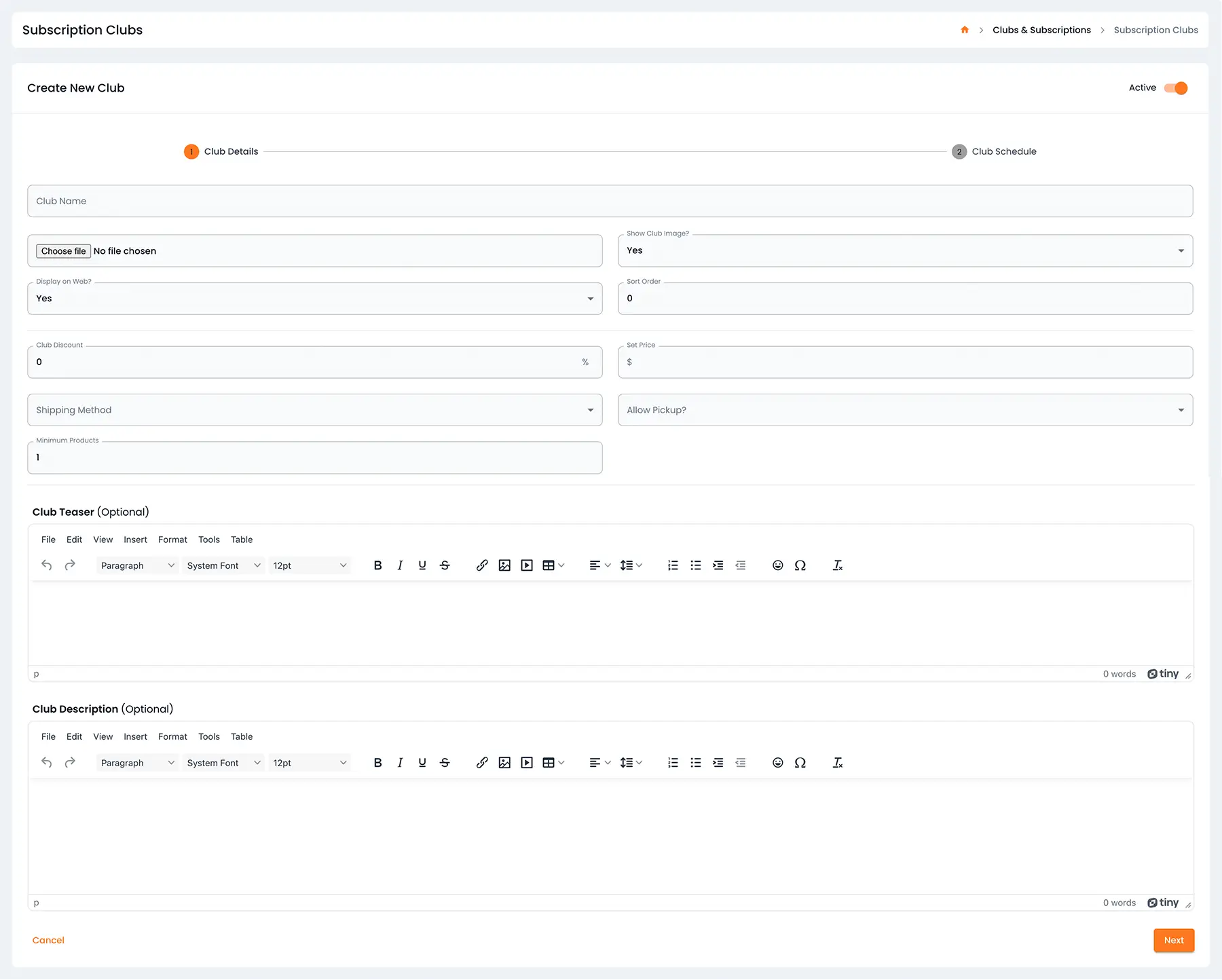
Club Details
Club Name
-
Enter the name of your subscription club. This name will be visible to your customers and should reflect the nature of the club.
Club Image
-
Upload a picture for your club. If you want this picture to be displayed in the widget and the club details section.
Recommended size: 750px by 750px.
Show Club Image?
-
Choose whether or not you want to display the club image on the frontend.
Display on web?
-
Remove the club from the frontend website without deactivating it. This is particularly useful for managing clubs in the backend while preventing public access for new memberships.
Sort Order
-
Determine the display order of the club on the front-end widget. This allows you to prioritise how your clubs are presented to customers.
Discount Information
Percentage Off
-
Specify a fixed percentage discount that will be applied to all orders within this club.
Set Price
-
If you prefer, set a fixed dollar amount for the club membership instead of a percentage discount. Please note: Fixed pricing will limit customers’ ability to manage their own products; you will need to specify which products they can purchase.
Allow Store Discount
-
Allow your members to receive extra discounts on all store and club orders.
Minimum Products
-
Set the minimum number of products that a customer must select to complete their club membership. This ensures each subscription meets a minimum number of products.
Shipping Information
Shipping Group
-
Choose whether you would like to offer Members One Shipping or shipping through your eCommerce store.
Shipping Strategy
-
Members One Shipping provides three different shipping options: Free Shipping, Flat Rate Shipping, and Pickup.
-
eCommerce Shipping allows you to use postcode shipping for all membership orders.
Allow Pickup
-
Enable this option if you want to allow members to pick up their orders instead of having them shipped. Once enabled, you will need to set up your pickup locations under Settings > Pickup Locations.
Additional Information
Club Teaser
-
Enter a short, engaging teaser for your club. This text will be displayed in the “Select Your Club” section of the widget and is designed to quickly capture the customer’s interest.
Club Description
-
Provide a detailed description of your club’s offerings. This information will appear under the “Club Details” link in the widget and should comprehensively explain what your club offers, including any unique selling points or benefits.
Step 3: Add Club Schedule
After filling out the club details and proceeding to the next section, you will arrive at the Club Schedule Page. The schedule you select here will determine the available scheduling options for your club on the widget, affecting how your customers can subscribe and receive their products.
Select Your Schedule
-
Choose the most appropriate schedule for your club based on the product and customer needs.
Configure Options
-
After selecting a schedule, specify any necessary options to define the frequency and terms of the subscription.
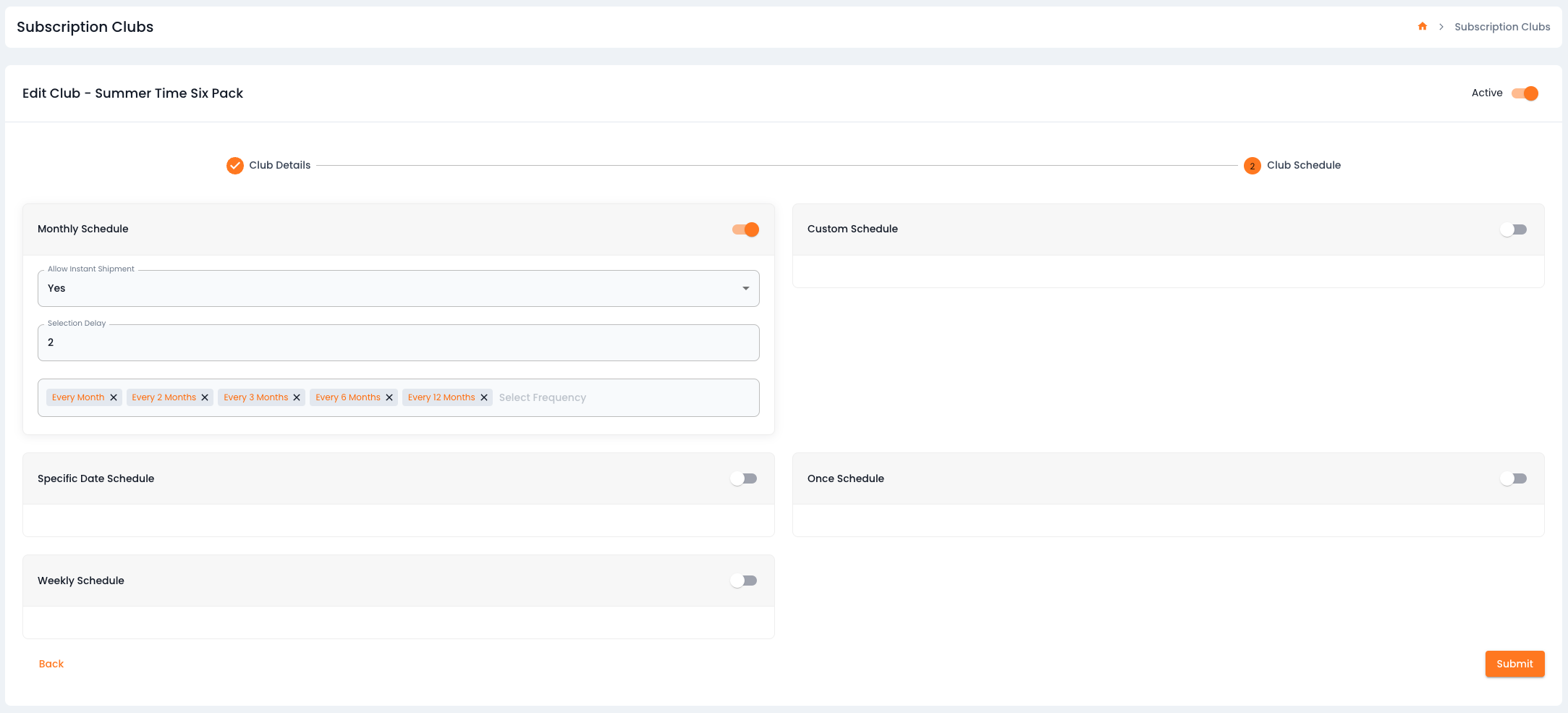
Schedule Options
Assigning a schedule enables you to customise the delivery of your products to your members. Depending on the schedule you select, the frequency section in the club widget will automatically update to reflect your choice. Each schedule provides a unique signup experience for members, and different clubs can have their own schedules.
Monthly Schedule
-
The monthly option allows for customisable recurring monthly deliveries, from every month, up to every 12 months. It’s suitable for regular customer engagement and retention. Memberships will be processed on the anniversary of the signup date.
Custom Schedule
-
To maximise flexibility, the custom schedule allows customers to choose any date and any number of shipments for their subscription, including the option to repeat shipments annually. It also enables you to set a minimum and maximum number of shipments, controlling the quantity that customers must select during signup. This feature is ideal for accommodating individual customer preferences.
Weekly Schedule
-
This schedule facilitates recurring weekly shipments, giving customers the choice of receiving their products every week, every 2 weeks, or every 3 weeks. It’s ideal for frequent replenishments.
Specific Date Schedule (Traditional Club Processing)
-
The Specific Date Schedule is ideal for traditional clubs that process all shipments on specific dates. You can add an unlimited number of shipments, and all members within the club are processed together on those selected dates. This option is perfect for maintaining full control over when shipments are prepared and sent.
- Specific date schedules can also be used for one-time or event promotional clubs by disabling the yearly repeat setting.
For more information on Club Schedules, click here.
Step 4: Save & Activate Club
Activate Your Club
-
Before submitting, ensure the club is set to active in the top right-hand corner. If you want the club to be available to customers immediately, make sure the club is active. If the club is deactivated, automatic processing will be deactivated.
Save Your Club
-
With all details configured and the club activated, click Submit to save your club settings. Your subscription club will now be ready for customers to join via the widget, offering them the selected subscription options.
Congratulations! Your club is now active and ready for customers to join. If the front-end widget appears incorrect, you can use the Custom CSS to adjust the styling to better fit your club’s information.
Next, we will look at adding products to your club.
Adding Products To Your Club
Once you have filled out your club’s details and added a schedule, you are now ready to add products to your club.
To add products, view a club and go to:
Clubs & Subscription > Subscription Club > View Club > [+] Add Product.

Step 1: Add Product
Once you have selected Add Product from the view club page, you can now start by searching for a product on your eCommerce store.
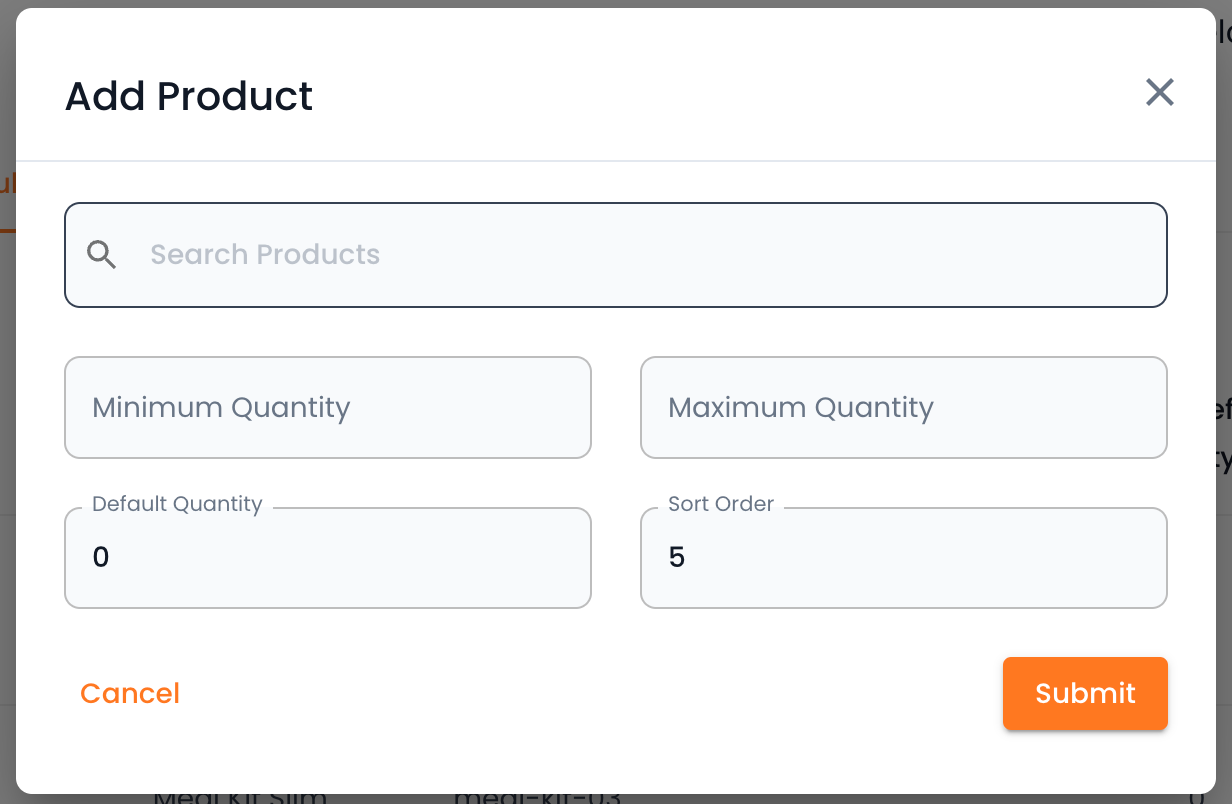
Step 2: Configure Product Options
Search Product
-
Search for any product listed on your store. If you would like to add a product, this can be done on your e-commerce site.
Min/Max Quantity
-
Control the minimum and maximum quantity for a specific product that a member can order.
Default Quantity
-
Set the default quantity on a particular product, this will pre-populate the cart with any particular product.
Sort Order
-
Adjust the order in which products are displayed when the member selects a product.
Step 3: Save Product
With your product configured, click Submit to save your club product. Your subscription club will now have products available for selection via the widget, offering them a selection of club products to subscribe to.
Congratulations! You have now added products to your club, and your customers can now make their club selections.
Swapping A Product
If you need to swap a product, you can learn more here.