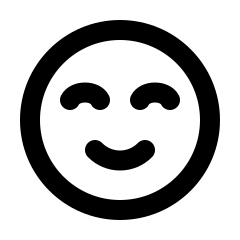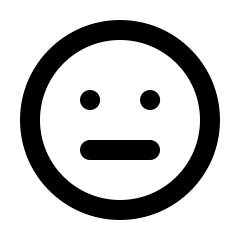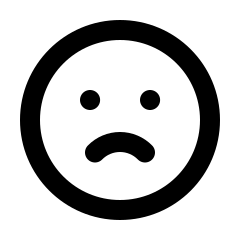To create a pickup location, go to Settings > Pickup Locations
Pickup locations can be added to your club, allowing members to choose pickup instead of shipping. You can add multiple locations to provide a variety of stores. Additionally, you have the option to set a default pickup location that will be preloaded when members select the pickup option.
If a member selects pickup during checkout, their membership will be marked as a pickup, and their shipping address will display as the shop location.
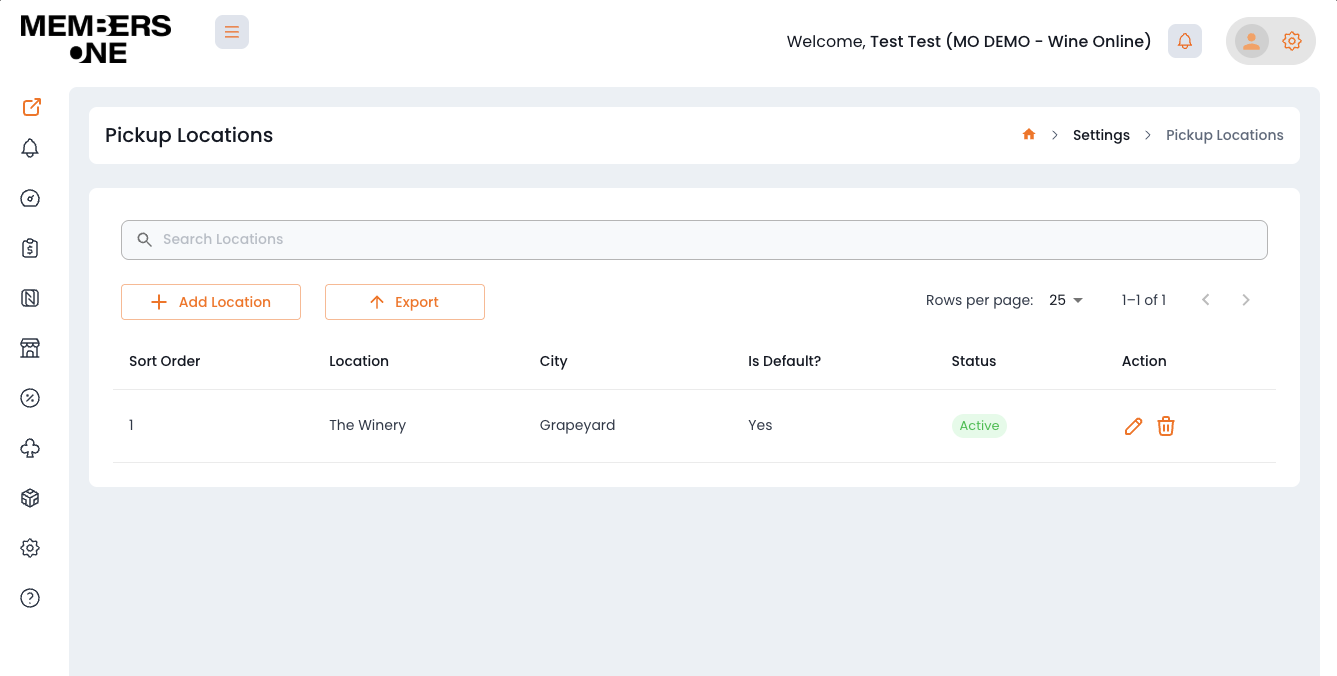
Preparing Your Clubs for Pickup
Step 1: Create your first location
-
Navigate to Settings > Pickup Locations > Add Location
-
Add the address of the pickup location where your members can collect their products.
-
Set the location status to activate.
-
Ensure a location is marked as default, this will be the default location for members when they select Pickup.
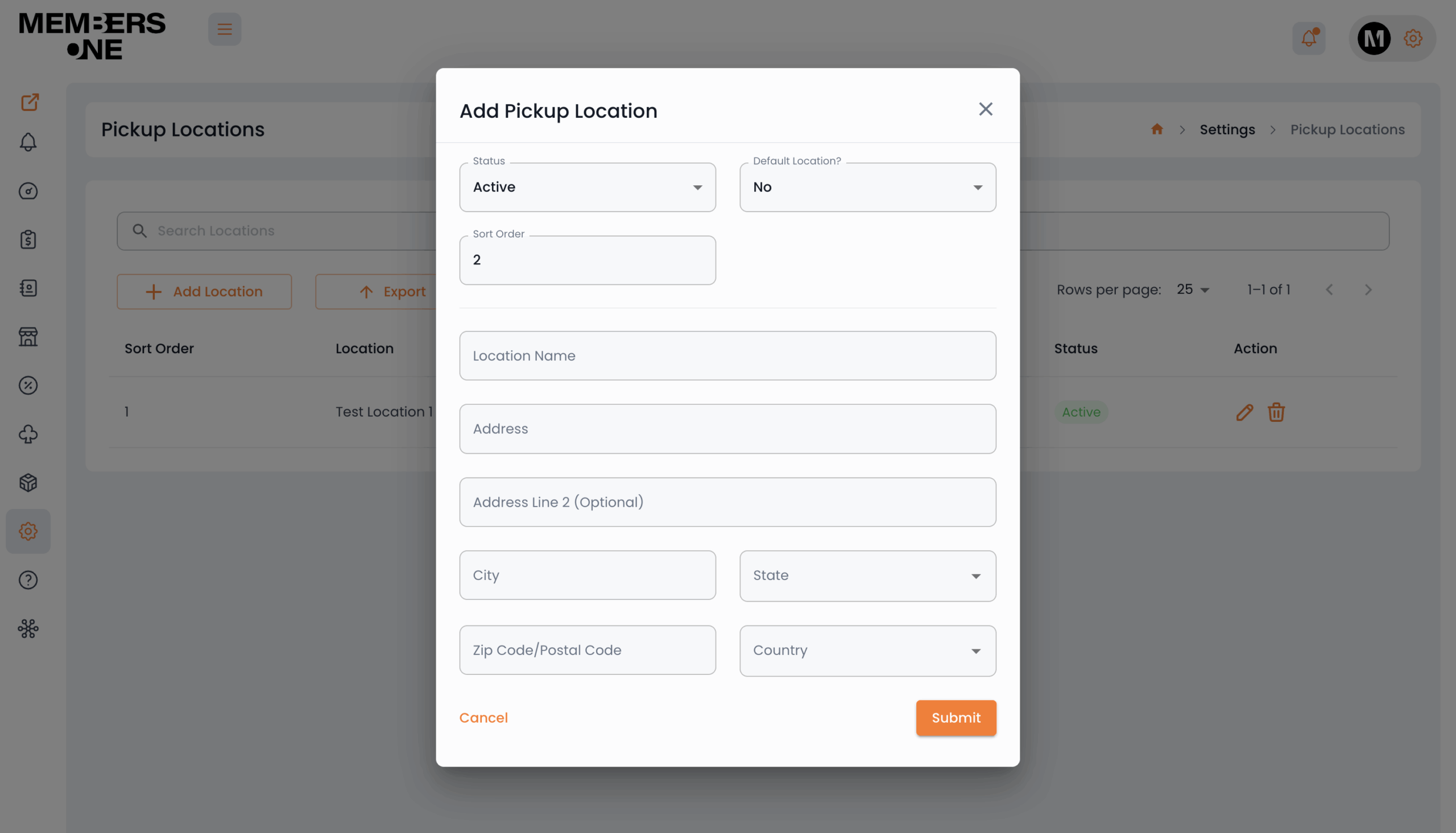
Step 2: Allow Pickup On Selected Clubs
After creating a pickup location, you’ll also need to enable pickup for specific clubs.
Navigate to: Clubs & Subscriptions > Subscription Clubs > Edit Club > Shipping Information > Allow Pickup
This setting allows you to choose which clubs support pickup as a shipping option.
Step 3: Save and submit
Once the pickup location is saved and activated, members will be able to see these locations on checkout. Adjusting the sort order will adjust the order in which these pickup locations are displayed on the widget.
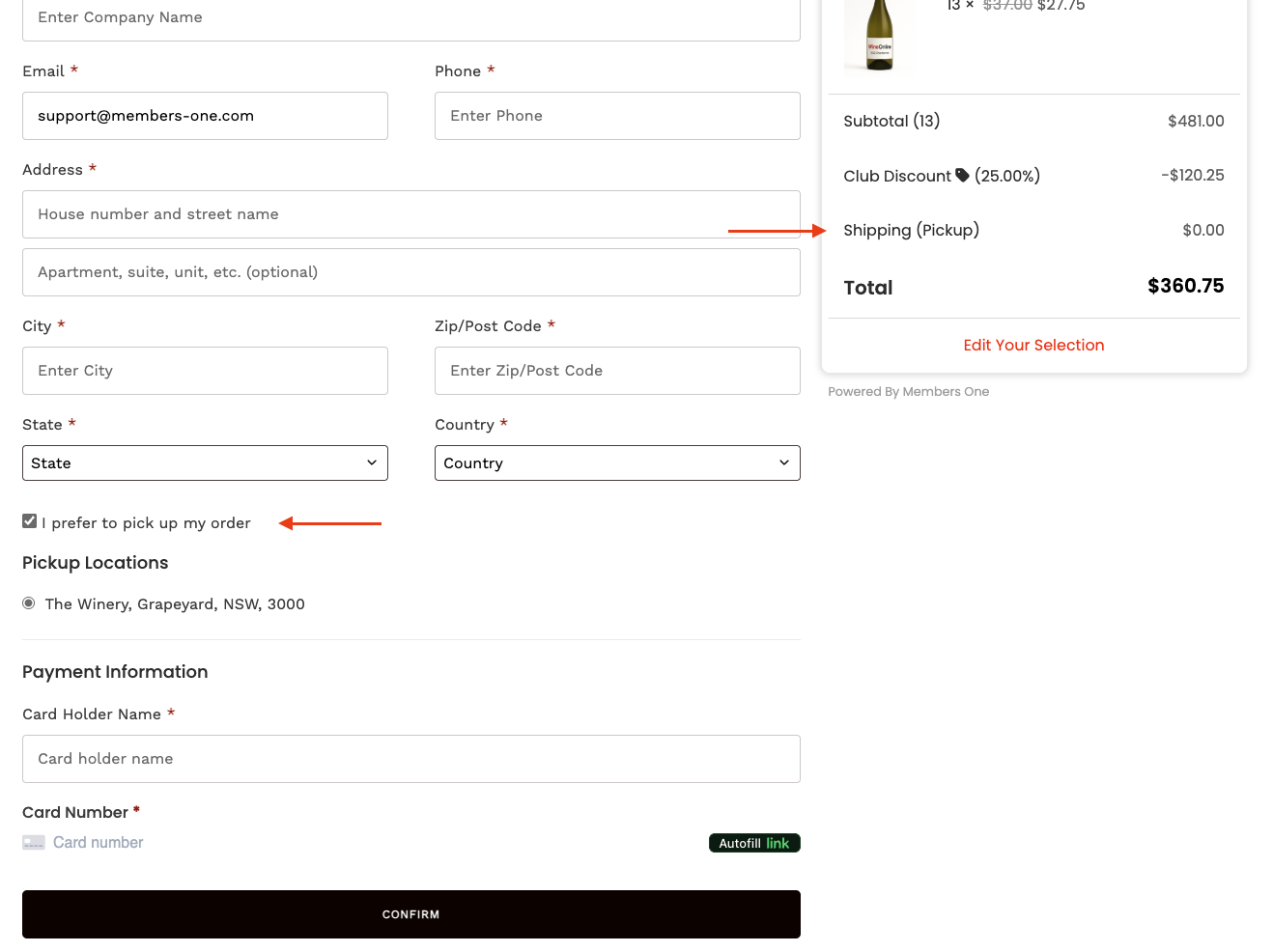
Congratulations! You have successfully added a pickup location. Club members can now select it from the checkout.
Forcing Pickup as a Club Shipping Option
If you would like to make Pickup the only available shipping option for a club, navigate to:
Clubs & Subscriptions > Subscription Clubs > Edit Club > Shipping Information > Shipping Strategy > Pickup
Note: Enabling this setting will remove all other shipping options (e.g. Standard, Free, or Flat Rate) for that club.
Members will only be able to select Pickup during checkout. This is ideal for clubs that are local-only or designed for in-person collection.