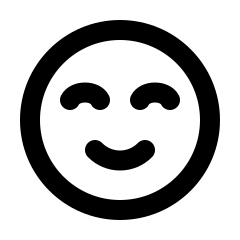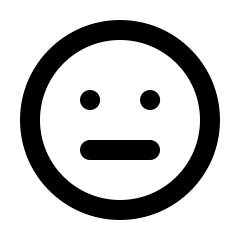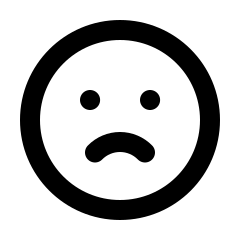To assign a product to your club, navigate to Clubs & Subscriptions > Subscription Clubs from the left-hand menu.
Locate your club and find the action menu, then click the View button.
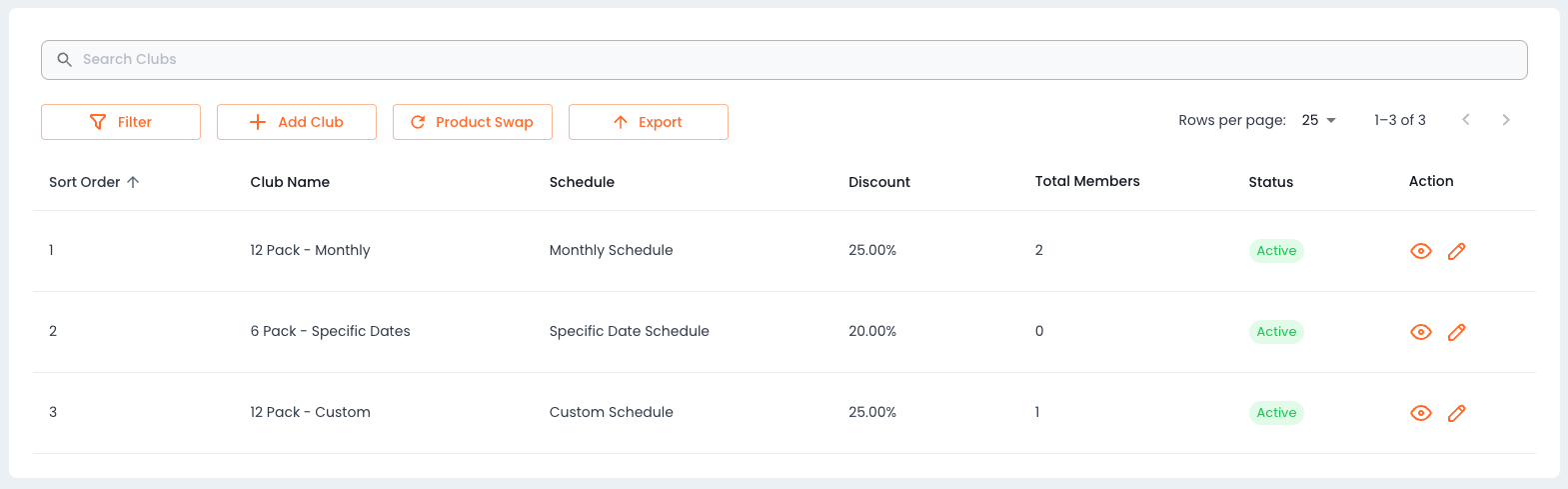
On the view page, scroll down to the products section at the bottom and click [+] Add Product.
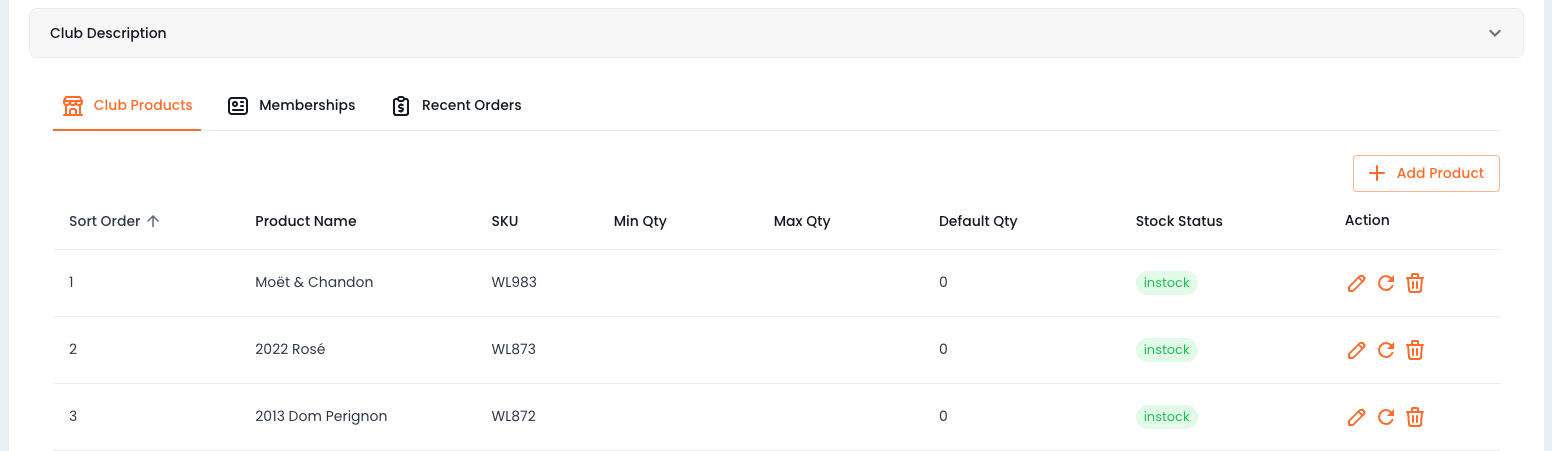
You will now see the Add Product pop-up, where you can search your eCommerce store products to add to your club.
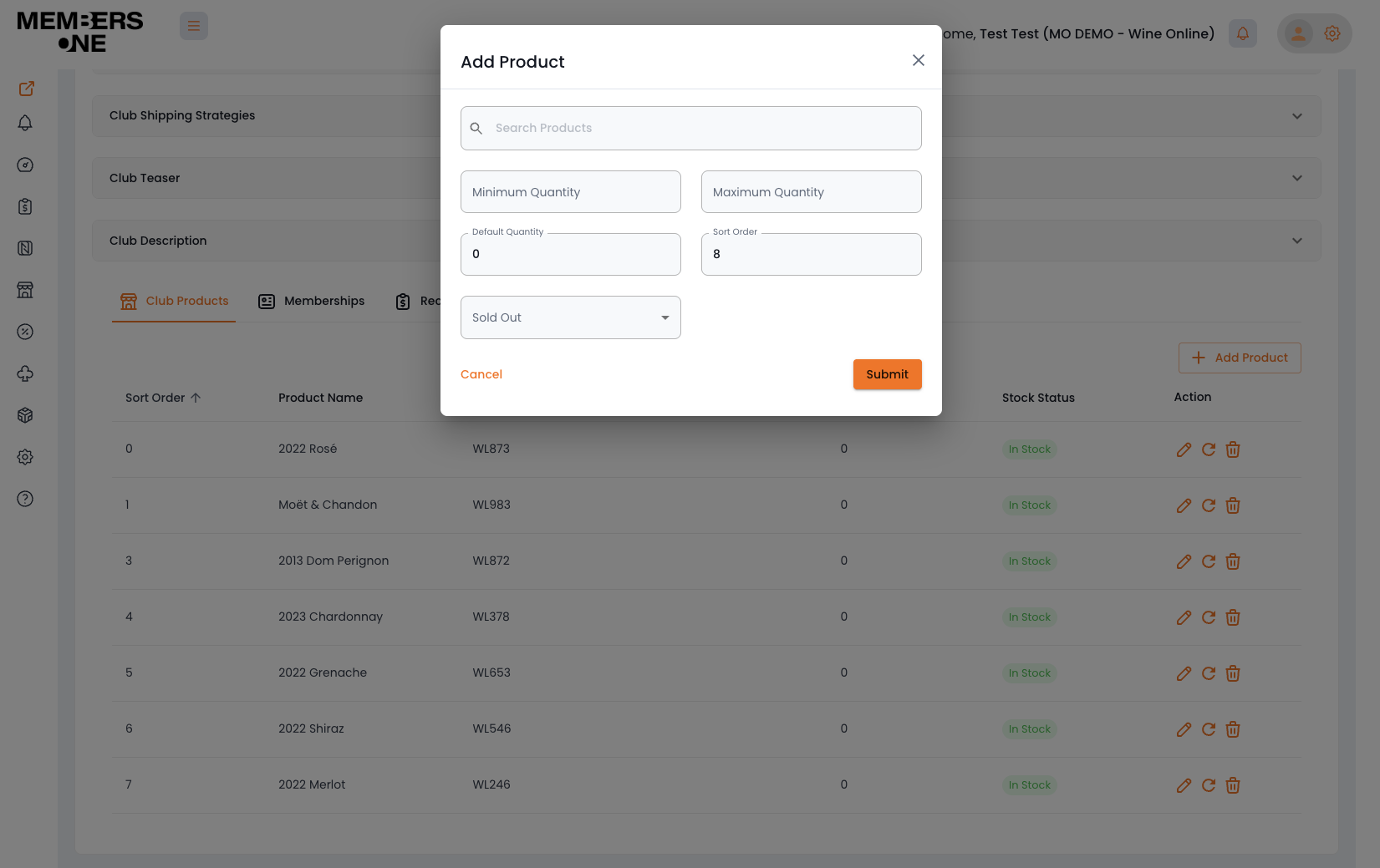
Search Products
-
To find your products, click on the Search Products bar and start typing the product SKU or name. Once the desired product appears, click to select it.
Minimum and Maximum Quantity
-
Set the minimum and maximum purchase quantities allowed for a product. Note: This field is optional.
Default Quantity
-
Preloads a designated product into the customer’s cart during selection. This is especially useful for recommending or ensuring the inclusion of specific products.
Sort Order
-
Adjust the display order of products in the frontend widget as needed.
Sold Out
- Manually mark a product as sold out. This prevents members from selecting that product on the frontend.
Once you are satisfied with your selections, click submit to save the product to the club.
Swapping A Product
If you need to swap a product, you can learn more here.