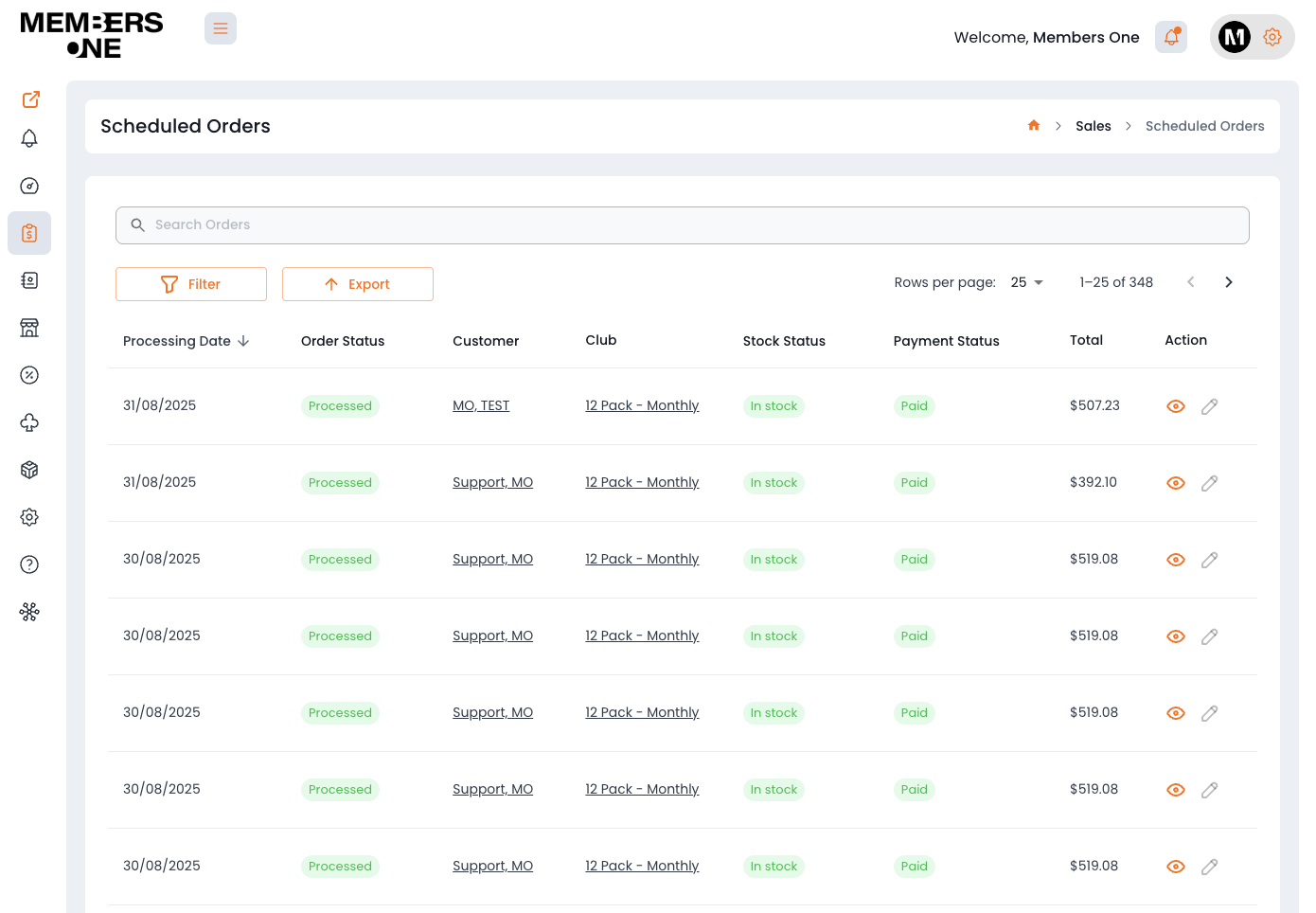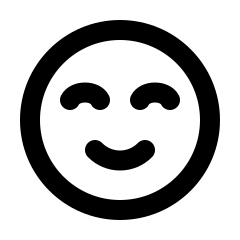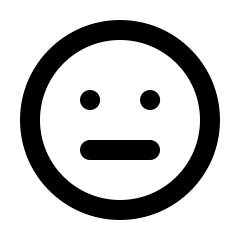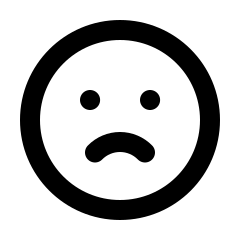To view upcoming scheduled orders, go to Sales > Scheduled Orders.
Scheduled Orders are a proactive feature designed to prepare upcoming orders that members have set up through their membership preferences. These orders are automatically generated based on the selections and frequency requested by the member.
How Scheduled Ordering Works
Automatic Draft Scheduled Orders
-
For each scheduled order, the system automatically creates a draft 7 days before the designated shipment date. This draft reflects the member’s current selections and requested delivery frequency.
Shipments are linked to Scheduled Orders
-
Whenever a membership creates a shipment for processing, a new scheduled order will also be generated and linked to that shipment. This applies to other order functionalities as well, such as Instant Shipments, which will also create a scheduled order for the specific membership and shipment.
Editing Scheduled Orders
-
Before processing, you have the flexibility to make several types of changes to a scheduled order. These changes include editing the order’s products, cancelling the order, or manually processing the order ahead of its scheduled processing time. This is especially useful for managing edits without altering the original membership.
Automatic Scheduled Order Processing
-
Scheduled orders are processed every 15 minutes, allowing you time to manage them before automatic processing occurs.
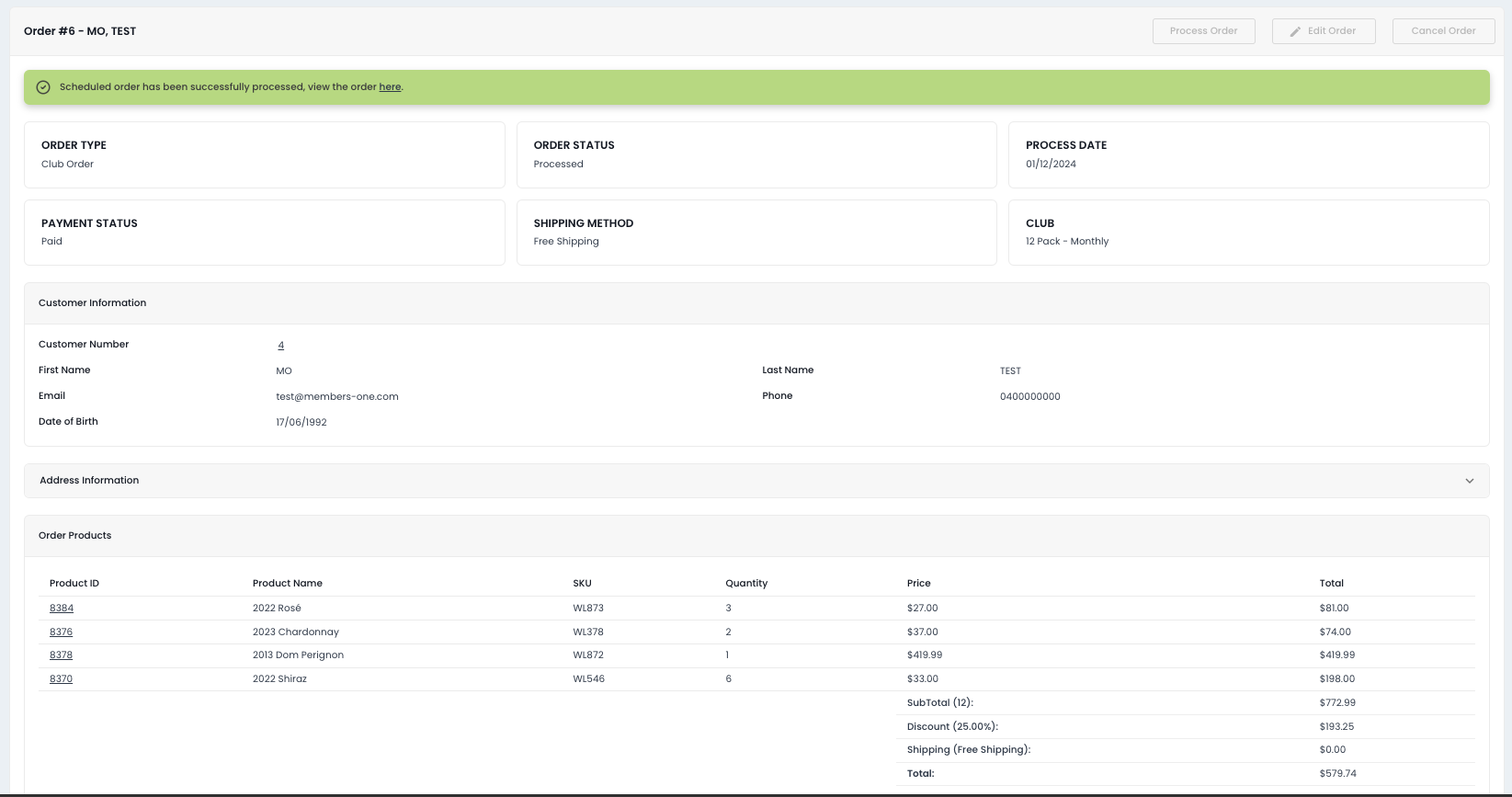
Managing Order Changes
Editing Orders
-
You can add products to any scheduled order. This feature is particularly useful for incorporating one-time products without altering the underlying membership agreement.
Cancelling Orders
-
If a customer decides to cancel an upcoming order that has been scheduled, you can easily accommodate this request.
Advanced Processing
-
Should there be a need or request to process an order before its scheduled date, the system allows for early order processing.
Handling Payment Issues
-
In cases where an order fails due to payment issues, you’re equipped with the option to reprocess the order once the payment problem has been resolved.
Scheduled Order List Table
Below is a table of list page items and their functions.
|
Processing Date |
The date the order is scheduled to be processed. |
|
Order Status |
Indicates the current status of the order: Pending, Completed, Cancelled, or On Hold. |
|
Customer Name |
The first and last name of the customer who placed the order. |
|
Club |
The name of the club the customer is subscribed to. |
|
Stock Status |
Shows whether the products in the order are currently in stock or out of stock. |
|
Order Total |
The total dollar amount of the order. |
|
Action |
Allows you to view and manage the order, including options to skip, cancel, or process it. |
View Order Table
Below is a table of list page items and their functions.
|
Process Order |
Click to manually process the order. |
|
Edit Order |
Click to make changes to the order details. |
|
Cancel Order |
Click to cancel the order. |
|
Order Type |
Indicates the source or channel through which the order was placed (e.g. club order, website, POS). |
|
Order Status |
Displays the current status of the order: Processing, Completed, Cancelled, On Hold, or Refunded. |
|
Process Date |
The date on which the order was processed and payment was completed. |
|
Payment Status |
Shows the payment state: Processed, Declined, Cancelled, or Refunded. |
|
Shipping Method |
Indicates the selected shipping method: Free Shipping, Flat Rate, or Pickup. |
|
Club |
The club associated with the order or member. |
|
Customer Information |
Displays the customer’s key details: Customer Number, First Name, Last Name, Email, Phone, and Date of Birth (DOB). |
|
Address Information |
The customer’s billing and shipping address. |
|
Order Products |
A list of products included in this order. |